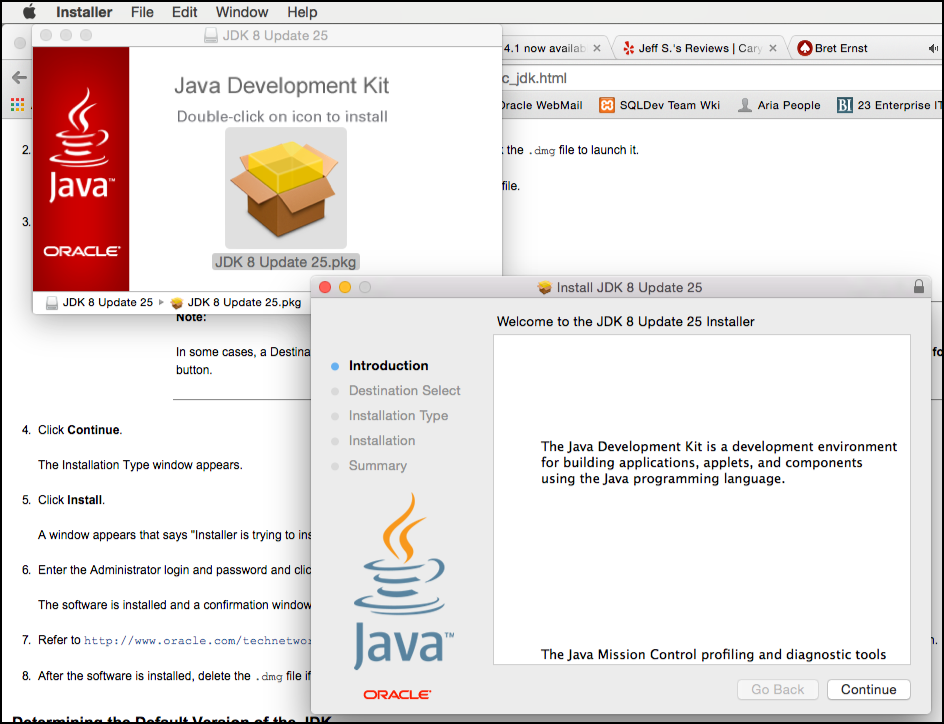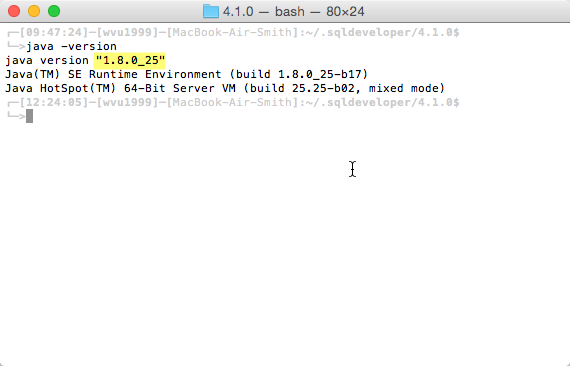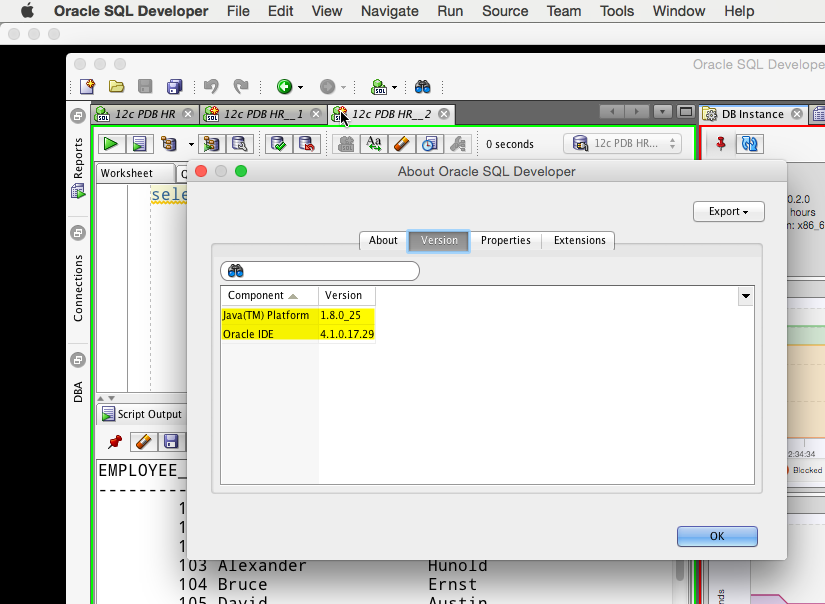I ran into a few dramas getting SQL Developer 4.1 on my MacBook Air going earlier today.
It boiled down to convincing SQL Developer to find and use the proper JDK on OS X Yosemite.
So just in case it’s not me out there, here’s what I had to do.
Unless you already have Java 8..then skip ahead.
Download and Install a Java 8 JDK
I hate saying ‘Java …JDK’ as the J stands for Java, but until then I guess that’s how I’ll keep saying it. Go here and get the download.
Obviously you want the one that says ‘8’ and ‘OS X.’
Open it.
Double-click on the fancy package icon.
If you need more help, here’s the docs around installing Java on a Mac.
To see if it ‘worked,’ run Java from a shell prompt.
Download and ‘Install’ SQL Developer 4.1
Get the file.
Once it’s downloaded, open it.
Once it’s expanded, rename it.
Then drag it to your Applications in Finder.
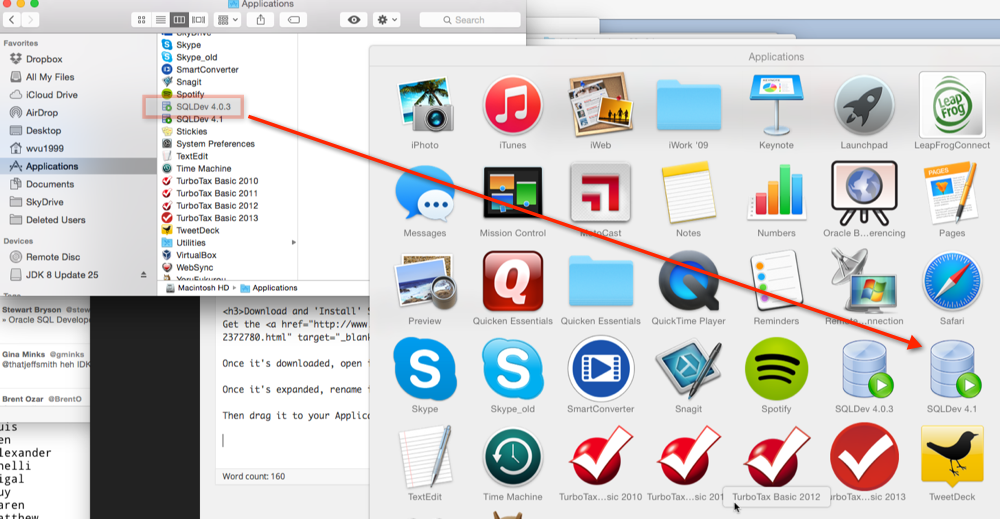
You don’t have to do this step, but if you don’t, you’ll be running SQL Developer out of the downloads folder.
Launch It
I got a warning that SQL Developer was trying to run with Java 7 JDK – the ‘smart’ app code wasn’t finding the Java 8 I had just installed. I could have rebooted my Mac in case the Java path just needed refreshed, but I’m lazy, so I manually told SQL Dev where it could find the JDK.
So on a Mac:
Go into the product.conf file in your $HOME/.sqldeveloper/4.1.0 folder and edit it.
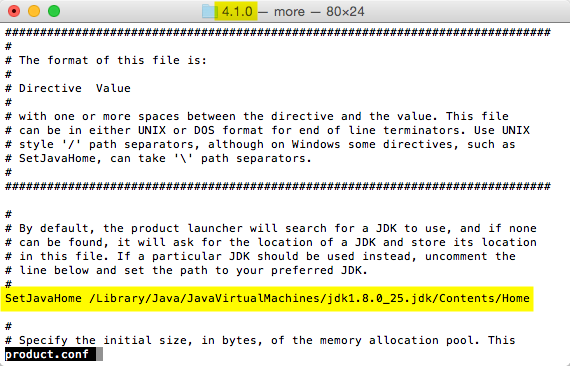
The JDK path on a Mac is drastically different than on Windows. Mind the last Contents and Home subdirectories.
And then you should be cooking with gas.